Incremental Builds in MSBuild and How to Avoid Breaking Them
June 26, 2011 2:50 PM by Daniel Chambers
One of my recent tasks at a client has been to help improve the speed of their build process. They have around 140 projects in their main Visual Studio solution, and one of the problems they had was that if they changed some code in a unit\integration test project at the bottom of the compile chain, Visual Studio would rebuild most of the projects that the test project depended upon either directly or indirectly, wasting developer time as she or he is forced to wait a minute or two while everything compiles. This is obviously unnecessary, as changing code in only the test project should only require a rebuild of the test project and not its unchanged dependencies. Visual Studio is capable of avoiding unnecessary rebuilds, as its build system is powered by MSBuild, but unless you understand how this system works it is possible to accidentally break it.
MSBuild supports the idea of “incremental builds”. Essentially, each MSBuild target (such as Build, Clean, etc) can be told what its input and output files are. If you think about a target that takes source code and produces an assembly, the inputs are the source code files and the outputs are the compiled assembly. MSBuild checks the timestamps of the input files and if they are newer than the timestamps of the output files, it assumes the outputs are out of date and need to be regenerated by whatever process is contained within the target. If the output files are the same age or older than the input files, MSBuild will skip the target.
Here’s a practical example. Create a folder on your computer somewhere and create a Project.proj file in it which can contain this:
<?xml version="1.0" encoding="utf-8"?>
<Project ToolsVersion="4.0" DefaultTargets="CopyFiles" xmlns="http://schemas.microsoft.com/developer/msbuild/2003">
<PropertyGroup>
<DestinationFolder>Destination</DestinationFolder>
</PropertyGroup>
<ItemGroup>
<File Include="Source.txt"/>
</ItemGroup>
<Target Name="CopyFiles"
Inputs="@(File)"
Outputs="@(File -> '$(DestinationFolder)\%(RelativeDir)%(Filename)%(Extension)')">
<Copy SourceFiles="@(File)" DestinationFolder="$(DestinationFolder)" />
</Target>
</Project>
This is a very simple MSBuild script that copies the files specified by the File items into the DestinationFolder. Note how the CopyFiles target has its input set to the File items and the outputs set to the copied files (that “–>” syntax is an MSBuild transform that transforms the paths specified by the File items into their matching copy destination paths).
If you create that Source.txt file next to the .proj file and run MSBuild in that folder, you will see it create the Destination folder and copy Source.txt in there. It didn’t skip the CopyFiles target because it looked for the output (Destination\Source.txt) and couldn’t find it.
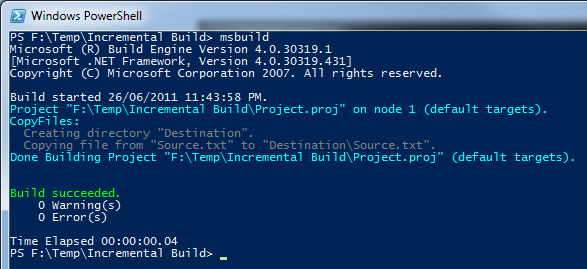
MSBuild copies the file as the output file does not exist
However, If you run MSBuild again you will notice that it skips the CopyFiles target as it has figured out that the timestamp on Source.txt is the same as the timestamp on Destination\Source.txt and therefore it doesn’t need to run the CopyFiles target again.
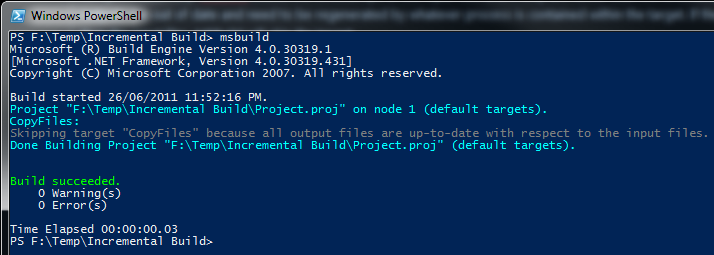
MSBuild skips the copy as the output is the same age as the input
Now if you go change the contents of Source.txt and run MSBuild again, you’ll notice that it will copy the file over again, as it notes the input file is now newer than the output file.
As Visual Studio uses MSBuild to power the build process, it supports incremental builds too. Files in your project (such as source files) as used as input files within Microsoft’s build pipeline and the generated outputs are things like assembly files, XMLDoc files, etc. So if your source files are newer than your assembly, Visual Studio will rebuild the assembly.
However, some parts of the build pipeline are not intelligent about input and output files and as such, when you use them, you can accidentally break incremental builds. In particular, it’s quite easy to break incremental builds by using pre-build events in Visual Studio. For example, imagine you were using the pre-build event to run a custom executable that generates some C# code from an XML file, where this C# code is included in your project and will be compiled into your assembly:
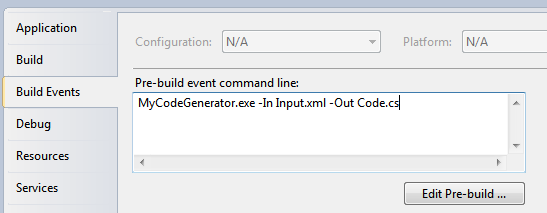
Some custom code generation being performed in a pre-build event in Visual Studio
Unfortunately, since you can put whatever you like in the pre-build event box, MSBuild has no way of determining what are the input files and what are the output files involved when running the stuff you enter in there, so it just runs it every time. This has the nasty effect, in this case, of regenerating Code.cs upon every build (assuming MyCodeGenerator.exe isn’t smart enough to detect that it doesn’t need to do a regeneration), which will break incremental builds as now one of the inputs for your assembly (Code.cs) is newer than the last built assembly!
Thankfully this is easy to fix by moving your call to MyCodeGenerator.exe out of the pre-build event and into a custom MSBuild target like so:
<ItemGroup>
<CodeGenInput Include="Input.xml">
<Visible>false</Visible>
</CodeGenInput>
<CodeGenOutput Include="Code.cs">
<Visible>false</Visible>
</CodeGenOutput>
</ItemGroup>
<Target Name="GenerateCode" Inputs="@(CodeGenInput)" Outputs="@(CodeGenOutput)">
<Exec Command="MyCodeGenerator.exe -In @(CodeGenInput) -Out @(CodeGenOutput)" />
</Target>
<Target Name="BeforeBuild" DependsOnTargets="GenerateCode">
</Target>
The above MSBuild snippet defines both the input file and the output file as items, with the Visible metadata set to false in order to stop the items from showing up in Visual Studio. The GenerateCode target is hooked into the Microsoft build pipeline by defining the standard BeforeBuild target and specifying that it depends upon the GenerateCode target. This will cause it to run before the build process starts. The target does what the pre-build event did before, but now the inputs and the outputs are defined, which allows MSBuild to successfully skip the code generation where necessary.
In conclusion, we’ve seen how it is well within MSBuild’s (and therefore Visual Studio’s) ability to perform incremental builds, skipping time consuming targets in order to not repeat work unnecessarily. You may not notice the saved time on small projects, but when you start having build processes that take minutes to complete builds, incremental builds can start saving you lots of time as one minute over and over again in every day adds up to a lot of time very quickly! It can be easy to break incremental builds by using the build events in Visual Studio to change input files at build time, but now that you’re armed with the knowledge of how incremental builds work, you can easily shift those tasks into proper targets in your project file and support incremental builds.
Comments (1)
Submit Comment | Comments RSS Feed
Bruce
September 02, 2012 12:51 PM
"If the output files are the same age or older than the input files, MSBuild will skip the target."
I think you meant if the *input* files are the same age or older than the *output* files?
