Announcing FSharp.Azure - An Idiomatic F# Azure Storage API
May 06, 2014 12:03 PM by Daniel Chambers (last modified on May 18, 2014 2:41 PM)
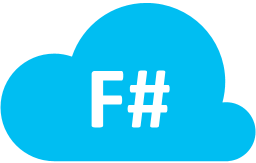
Over the last few months I’ve been learning F#, .NET’s functional programming language. One of the first things I started fiddling with was using F# to read and write to Azure table storage. Being a .NET language, F# can of course use the regular Microsoft WindowsAzure.Storage API to work with table storage, however that forces you to write F# in a very non-functional way. For example, the standard storage API forces you to use mutable classes as your table storage entities, and mutability is a functional programming no no.
There’s an existing open-source library called Fog, which provides an F# API to talk to the Azure storage services, but its table storage support is a thin wrapper over an old version of the WindowsAzure.Storage API. Unfortunately this means you still have to deal with mutable objects (boo hiss!). Also, Fog doesn’t support querying table storage.
So with my fledgling F# skills, I decided to see if I could do better; FSharp.Azure was born. In this first version, it only supports table storage, but I hope to in the future expand it to cover the other Azure storage services too.
FSharp.Azure, like Fog, is a wrapper over WindowsAzure.Storage, however it exposes a much more idiomatic F# API surface. This means you can talk to table storage by composing together F# functions, querying using F# quotations, and do it all using immutable F# record types.
But enough blathering, let’s have a quick taste test!
Modifying Data in Table Storage
Imagine we had a record type that we wanted to save into table storage:
open DigitallyCreated.FSharp.Azure.TableStorage
type Game =
{ [<PartitionKey>] Developer: string
[<RowKey>] Name: string
HasMultiplayer: bool }
Note the attributes on the record fields that mark which fields are used as the PartitionKey and RowKey properties for table storage.
We’ll first define a helper function inGameTable that will allow us to persist these Game records to table storage into an existing table called "Games":
open Microsoft.WindowsAzure.Storage open Microsoft.WindowsAzure.Storage.Table let account = CloudStorageAccount.Parse "UseDevelopmentStorage=true;" //Or your connection string here let tableClient = account.CreateCloudTableClient() let inGameTable game = inTable tableClient "Games" game
Now that the set up ceremony is done, let's insert a new Game into table storage:
let game = { Developer = "343 Industries"; Name = "Halo 4"; HasMultiplayer = true }
let result = game |> Insert |> inGameTable
Let's say we want to modify this game and update it in table storage:
let modifiedGame = { game with HasMultiplayer = false }
let result2 = (modifiedGame, result.Etag) |> Replace |> inGameTable
Want more detail about modifying data in table storage? Check out this post.
Querying Data from Table Storage
First we need to set up a little helper function for querying from the "Games" table:
let fromGameTable q = fromTable tableClient "Games" q
Here's how we'd query for an individual record by PartitionKey and RowKey:
let halo4, metadata =
Query.all<Game>
|> Query.where <@ fun g s -> s.PartitionKey = "343 Industries" && s.RowKey = "Halo 4" @>
|> fromGameTable
|> Seq.head
If we wanted to find all multiplayer games made by Valve:
let multiplayerValveGames =
Query.all<Game>
|> Query.where <@ fun g s -> s.PartitionKey = "Valve" && g.HasMultiplayer @>
|> fromGameTable
For more detail about querying, check out this post.
NuGet
To get FSharp.Azure, use NuGet to install “FSharp.Azure”. At the time of writing, it’s still in beta so you’ll need to include pre-releases (tick the box on the GUI, or use the -Pre flag from the console). (v1.0.0 has been released!)
In future blog posts, I’ll go into more detail about modification operations, further querying features, asynchronous support and all the other bits FSharp.Azure supports. In the meantime, please visit GitHub for more information and to see the source code.
