Modifying Azure Table Storage Data using FSharp.Azure
May 08, 2014 1:23 PM by Daniel Chambers (last modified on May 24, 2014 9:53 AM)
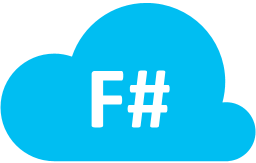
In my previous post I gave a quick taster of how to modify data in Azure table storage using FSharp.Azure, but I didn’t go into detail. FSharp.Azure is the new F# library that I’ve recently released that lets you talk to Azure table storage using an idiomatic F# API surface. In this post, we’re going to go into deep detail about all the features FSharp.Azure provides for modifying data in table storage.
Getting Started
To use FSharp.Azure, install the NuGet package: FSharp.Azure. At the time of writing the package is marked as beta, so you will need to include pre-releases by using the checkbox on the UI, or using the (v1.0.0 has been released!)–Pre flag on the console.
Once you’ve installed the package, you need to open the TableStorage module to use the table storage functions:
open DigitallyCreated.FSharp.Azure.TableStorage
Compatible Types
In order to provide an idiomatic F# experience when talking to Azure table storage, FSharp.Azure supports the use of record types. For example, this is a record you could store in table storage:
type Game =
{ Name : string
Developer : string
HasMultiplayer : bool
Notes : string }
Note that the record fields must be of types that Azure table storage supports; that is:
stringintint64booldoubleGuidDateTimeOffsetbyte[]
In addition to record types, you can also use classes that implement the standard Microsoft.WindowsAzure.Storage.Table.ITableEntity interface.
For the remainder of this post however, we will focus on using record types.
Specifying the Partition Key and Row Key
One of the design goals of the FSharp.Azure API is to ensure that your record types are persistence independent. This is unlike the standard ITableEntity interface, which forces you to implement the PartitionKey and RowKey properties. (And therefore if you're using that interface, you don't need to do any of things in this section.)
However, FSharp.Azure still needs to be able to derive a Partition Key and Row Key from your record type in order to be able to insert it (etc) into table storage. There are three ways of setting this up:
Attributes
You can use attributes to specify which of your record fields are the PartitionKey and RowKey fields. Here's an example:
type Game =
{ [<RowKey>] Name : string
[<PartitionKey>] Developer : string
HasMultiplayer : bool
Notes : string }
The IEntityIdentifiable interface
Sometimes you need to be able to have more control over the values of the Partition Key and Row Key. For example, if we add a Platform field to the Game record type, we will need to change the RowKey, or else we would be unable to store two Games with the same Name and Developer, but different Platforms.
To cope with this situation, you can implement an interface on the record type:
type Game =
{ Name: string
Developer : string
Platform: string
HasMultiplayer : bool
Notes : string }
interface IEntityIdentifiable with
member g.GetIdentifier() =
{ PartitionKey = g.Developer; RowKey = sprintf "%s-%s" g.Name g.Platform }
In the above example, we've derived the Row Key from both the Name and Platform fields.
Replace EntityIdentiferReader.GetIdentifier with your own function
For those purists who don't want to dirty their types with interfaces and attributes, there is the option of replacing a statically stored function with a different implementation. For example:
let getGameIdentifier g =
{ PartitionKey = g.Developer; RowKey = sprintf "%s-%s" g.Name g.Platform }
EntityIdentiferReader.GetIdentifier <- getGameIdentifier
The type of GetIdentifier is:
'T -> EntityIdentifier
Setting up
The first thing to do is define a helper function inGameTable that will allow us to persist records to table storage into an existing table called "Games".
open Microsoft.WindowsAzure.Storage open Microsoft.WindowsAzure.Storage.Table let account = CloudStorageAccount.Parse "UseDevelopmentStorage=true;" //Or your connection string here let tableClient = account.CreateCloudTableClient() let inGameTable game = inTable tableClient "Games" game
This technique of taking a library function and fixing the tableClient and table name parameters is very common when using FSharp.Azure's API, and you can do it to other similar library functions.
Operations
FSharp.Azure supports all the different Azure table storage modification operations and describes them in the Operation discriminated union:
type Operation<'T> =
| Insert of entity : 'T
| InsertOrMerge of entity : 'T
| InsertOrReplace of entity : 'T
| Replace of entity : 'T * etag : string
| ForceReplace of entity : 'T
| Merge of entity : 'T * etag : string
| ForceMerge of entity : 'T
| Delete of entity : 'T * etag : string
| ForceDelete of entity : 'T
The Operation discriminated union is used to wrap your record instance and describes the modification operation, but doesn't actually perform it. You act upon the Operation by passing it to our inGameTable helper function (which calls the inTable library function). See below for examples for all the different types of operations.
Inserting
In order to insert a row into table storage we wrap our record using Insert and pass it to our helper function, like so:
let game =
{ Name = "Halo 4"
Platform = "Xbox 360"
Developer = "343 Industries"
HasMultiplayer = true
Notes = "Finished the game in Legendary difficulty." }
let result = game |> Insert |> inGameTable
result is of type OperationResult:
type OperationResult =
{ HttpStatusCode : int
Etag : string }
The other variations of Insert (InsertOrMerge and InsertOrReplace) can be used in a similar fashion:
let result = game |> InsertOrMerge |> inGameTable let result = game |> InsertOrReplace |> inGameTable
Replacing
Replacing a record in table storage can be done similarly to inserting, with one caveat. Azure table storage provides optimistic concurrency protection using etags, so when replacing an existing record you also need to pass the etag that matches the row in table storage. For example:
let game =
{ Name = "Halo 4"
Platform = "Xbox 360"
Developer = "343 Industries"
HasMultiplayer = true
Notes = "Finished the game in Legendary difficulty." }
let originalResult = game |> Insert |> inGameTable
let gameChanged =
{ game with
Notes = "Finished the game in Legendary and Heroic difficulty." }
let result = (gameChanged, originalResult.Etag) |> Replace |> inGameTable
If you want to bypass the optimistic concurrency protection and just replace the row anyway, you can use ForceReplace instead of Replace:
let result = gameChanged |> ForceReplace |> inGameTable
Merging
Merging is handled similarly to replacing, in that it requires the use of an etag. Merging can be used when you want to modify a subset of properties on a row in table storage, or a different set of properties on the same row, without affecting the other existing properties on the row.
As a demonstration, we'll define a new GameSummary record that omits the Notes field, so we can update the row without touching the Notes property at all.
type GameSummary =
{ Name : string
Developer : string
Platform : string
HasMultiplayer : bool }
interface IEntityIdentifiable with
member g.GetIdentifier() =
{ PartitionKey = g.Developer; RowKey = sprintf "%s-%s" g.Name g.Platform }
Now we'll use Merge to update an inserted row:
let game =
{ Name = "Halo 4"
Platform = "Xbox 360"
Developer = "343 Industries"
HasMultiplayer = true
Notes = "Finished the game in Legendary difficulty." }
let originalResult = game |> Insert |> inGameTable
let gameSummary =
{ GameSummary.Name = game.Name
Platform = game.Platform
Developer = game.Developer
HasMultiplayer = false } //Change HasMultiplayer
let result = (gameSummary, originalResult.Etag) |> Merge |> inGameTable
Like Replace, Merge has a ForceMerge variant that ignores the optimistic concurrency protection:
let result = gameSummary |> ForceMerge |> inGameTable
Deleting
Deleting is handled similarly to Replace and Merge and requires an etag.
let game =
{ Name = "Halo 4"
Platform = "Xbox 360"
Developer = "343 Industries"
HasMultiplayer = true
Notes = "Finished the game in Legendary difficulty." }
let originalResult = game |> Insert |> inGameTable
let result = (game, originalResult.Etag) |> Delete |> inGameTable
A ForceDelete variant exists for deleting even if the row has changed:
let result = game |> ForceDelete |> inGameTable
Often you want to be delete a row without actually loading it first. You can do this easily by using the EntityIdentifier record type which just lets you specify the Partition Key and Row Key of the row you want to delete:
let result =
{ EntityIdentifier.PartitionKey = "343 Industries"; RowKey = "Halo 4-Xbox 360" }
|> ForceDelete
|> inGameTable
Asynchronous Support
The inGameTable helper function we've been using uses the inTable library function, which means that operations are processed synchronously when inTable is called. Sometimes you want to be able to process operations asynchronously.
To do this we'll define a new helper function that will use inTableAsync instead:
let inGameTableAsync game = inTableAsync tableClient "Games" game
Then we can use that in a similar fashion:
let game =
{ Name = "Halo 4"
Platform = "Xbox 360"
Developer = "343 Industries"
HasMultiplayer = true
Notes = "Finished the game in Legendary difficulty." }
let result = game |> Insert |> inGameTableAsync |> Async.RunSynchronously
One obvious advantage of asynchrony is that we can very easily start performing operations in parallel. Here's an example where we insert two records in parallel:
let games =
[
{ Name = "Halo 4"
Platform = "Xbox 360"
Developer = "343 Industries"
HasMultiplayer = true
Notes = "Finished the game in Legendary difficulty." }
{ Name = "Halo 5"
Platform = "Xbox One"
Developer = "343 Industries"
HasMultiplayer = true
Notes = "Haven't played yet." }
]
let results =
games
|> Seq.map (Insert >> inGameTableAsync)
|> Async.Parallel
|> Async.RunSynchronously
Batching
Azure table storage provides the ability to take multiple operations and submit them to be processed all together in one go. There are many reasons why you might want to batch up operations, such as
- Reducing cost - since you are billed on a per transaction basis, batching reduces your number of transactions
- Performance - instead of performing multiple HTTP requests you can batch them together into one (or more) batch requests
However, there are some restrictions on what can go into a batch. They are:
- All the operations in a single batch must deal with rows in the same partition in the same table
- You cannot perform multiple operations on a single row in the same batch
- There can be no more than 100 operations in a single batch
FSharp.Azure provides functions to make batching easy. First we'll define a batching helper function:
let inGameTableAsBatch game = inTableAsBatch tableClient "Games" game
Now let's generate 150 Halo games and 50 Portal games, batch them up and insert them into table storage:
let games =
[seq { for i in 1 .. 50 ->
{ Developer = "Valve"; Name = sprintf "Portal %i" i; Platform = "PC"; HasMultiplayer = true; Notes = "" } };
seq { for i in 1 .. 150 ->
{ Developer = "343 Industries"; Name = sprintf "Halo %i" i; Platform = "Xbox One"; HasMultiplayer = true; Notes = "" } }]
|> Seq.concat
|> Seq.toList
let results =
games
|> Seq.map Insert
|> autobatch
|> List.map inGameTableAsBatch
The autobatch function splits the games by Partition Key and then into groups of 100. This means we will have created three batches, one with 50 Portals, one with 100 Halos, and another with the final 50 Halo games. Each batch is then sequentially submitted to table storage.
If we wanted to do this asynchronously and in parallel, we could first define another helper function:
let inGameTableAsBatchAsync game = inTableAsBatchAsync tableClient "Games" game
Then use it:
let results =
games
|> Seq.map Insert
|> autobatch
|> List.map inGameTableAsBatchAsync
|> Async.Parallel
|> Async.RunSynchronously
Conclusion
In this post, we’ve gone into gory detail about how to modify data in Azure table storage using FSharp.Azure. In a future post, I’ll do a similar deep dive into the opposite side: how to query data from table storage.
